-
Introduction
- Can I cancel my subscription once I have paid for MediXcelConnect?
- Can we see a demo of MediXcelConnect prior to sign-up?
- Do we get a free trial usage period for MediXcelConnect?
- Does MediXcelConnect provide SMS / Email / WhatsApp Notifications?
- Health Care Management
- How do we sign-up for MediXcelConnect - Free Trial?
- Is MediXcelConnect compliant with any EMR Standards? HIPAA, GCP, NHA EMR Standards (India)
- Is MediXcelConnect compliant with the new National Digital Health Mission Guidelines and Standards?
- What are the Features available with a MediXcelConnect subscription?
- What is MedixcelConnect?
- What is pricing structure for a cloud based purchase?
- WHAT SUPPORT OPTIONS ARE PROVIDED?
- Which Specializations are covered by MediXcelConnect?
-
FAQs
-
- Can I add a leave or block time from my daily schedule as a Doctor?
- How do I add a new Doctor in MediXcelConnect as an admin?
- How do I add new Users in MediXcelConnect as an admin?
- How do I freeze or remove a User or Doctor as an admin?
- How do I set Doctor Availability in MediXcelConnect as an admin?
-
- Can I export or print a list of my daily appointments?
- Can I get metrics on no of appointments that were added, cancelled, completed or left pending for a given time period?
- How do I add an Appointment or OPD Visit?
- How do I check if a patient is already added in the system, does MediXcelConnect alert me if I am adding some one again?
- How does the Calendar work in MediXcelConnect? Can I see appointments for a week or a month?
- What are all the filters in the Calendar used for?
-
- Can I upload documents, old report pdfs and images for a patient into MediXcelConnect?
- How do I add a Diagnosis in the Consultation Template?
- How do I Email the Report or Prescription to the patient?
- How do I SMS the prescription to the patient?
- How do I Update or Cancel an Appointment or OPD Visit?
- How do I use the Prescription Pad in the Consultation Template?
- How do I use the Prescription Templates Feature?
- How do I view previous records for a Patient during the Consultation?
- How to use the Recommendation template - Management
- What all standard features are there in the Consultation Template?
- What is the difference between Save Draft and Finalize a Consultation?
-
- How can I update a patient's basic / demographic / contact information in MediXcelConnect?
- How do I access the Support and Help in MediXcelConnect?
- How do I add a new patient without adding an appointment?
- How do I ask for Support from your team?
- How do I log out of the application?
- How do I update my Password?
- How do I update the Rates for my Services in MediXcelConnect as an admin?
- If my Password is not working how do I reset it before I login?
- Sometimes I get logged out automatically? Why does this happen?
-
- Do you provide SSL for data in transit and AES security data at rest with MediXcelConnect?
- How do I cancel my subscription with MediXcelConnect?
- How do I know till when my subscription is active?
- How do I renew my subscription with MediXcelConnect?
- Will I get a copy of my GST bill and receipt for my MediXcelConnect payment?
-
- Do you have a contact number I can call on, if online support is not solving my concern?
- Do you provide training for MediXcelConnect on request?
- If I cancel my subscription what will you do with all my data?
- Is my data secure? What servers do you use to store my data?
- What are your support timings? What if I have an emergency outside of the support timings?
- Can I add a leave or block time from my daily schedule as a Doctor?
- From where can I attach existing reports of the patients
- From where can I update the schedule of the patient
- From where can I view patients demographic and contact information
- How can I add, update or view the users/doctors
- How can I check and update the timings for the clinic
- How do I add an Appointment or OPD Visit?
- How do I Email the Report or Prescription to the patient?
- How do I SMS the prescription to the patient?
- How do I Update or Cancel an Appointment or OPD Visit?
- How do I use the Prescription Pad in the Consultation Template?
- How do I use the Prescription Templates Feature?
- How do I view previous records for a Patient during the Consultation?
- How to do an accounts management
- How to track Patients bills
- How to use the Recommendation template - Management
- What are the MIS Reports?
- What is the difference between Save Draft and Finalize a Consultation?
- Show Remaining Articles (3) Collapse Articles
-
-
Advance Plan FAQ
-
- Can I access a Recording of my meeting once I am done with the Tele-Consultation?
- How can I disconnect my Zoom Account?
- How do I connect my Google Account for Tele-Consultation?
- How do I setup a Tele-Consultation Appointment with my connected Zoom / Google Account?
- How do I setup the Appointment widget for the website? What is needed from me or my web developer?
- How do I setup the payment gateway for taking online payments for the Appointment widget for my website?
- How does the Tele-Consultation Template work? How do I access the Tele-Consult Link for Google?.
- How does the Tele-Consultation Template work? How do I access the Tele-Consult Link for Zoom?
- How to connect zoom account for teleconsultation.
- I am facing issues while login with Zoom account through Medixcel connect
- If I want to manually confirm an appointment before it is confirmed for the patient, can I do that step when booking via the website?
- Once I log in with zoom - I am being asked to authorize the app again
- What type of Zoom Account or Gmail Account is needed for Tele-Consultation?
- Where can I see the list of Tele-Consultation I did during a given time period?
- How can I disconnect my Zoom Account?
- How do I connect my Google Account for Tele-Consultation?
- How do I setup a Tele-Consultation Appointment with my connected Zoom / Google Account?
- How does the Tele-Consultation Template work? How do I access the Tele-Consult Link for Zoom?
- How to connect zoom account for teleconsultation.
- I am facing issues while login with Zoom account through Medixcel connect
- Once I log in with zoom - I am being asked to authorize the app again
-
-
Website Widget
How does the Tele-Consultation Template work? How do I access the Tele-Consult Link for Zoom?
Tele-Consultation CPH
1.Select the Video Connectivity check box from CPH for the particular service for which the Teleconsultation requires
2.Add the details for other fields
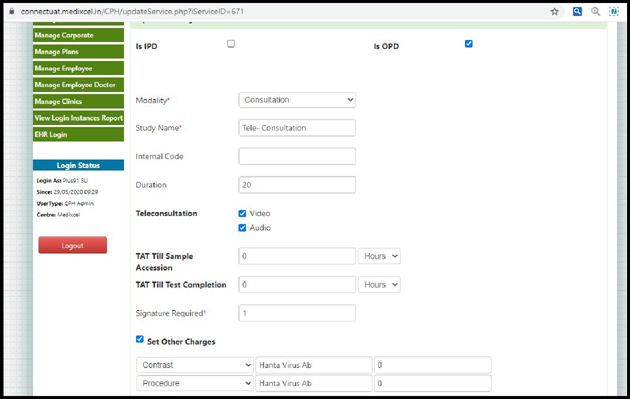
Tele-Consultation for Zoom EHR
- Login with the given credentials and click on the Management Operations module in the Dashboard.
Click on the Connect Video Service Accounts button
3.Select the option for Zoom in the displaying screen and click on Connect Button.
4.Users can select the Consultation type as Audio or Video in the dropdown while adding the schedule

5.Users can fill the details for the Tele-consultation checklist. And on this screen users can join the meeting (audio/video).

6.Users can view the start time and end time of the meeting once they join the meeting.

8. Click on the ‘Join’ button.
Once clicked, the screen will redirect to the Zoom meeting, where the Doctors can interact with Patients.
Doctors can also record the audio/video conversation with the help of record button available on the screen’
9. Once the consultation is done, there is an option to end the meeting.
10. The recordings will be displayed on the Telecommunications helper available in the Consultation Screen.
10.Once the meeting is finished, the details will be displayed and marked as a Tele-consultation meeting
